I personally use virtual webcams with software like Wirecast and OBS to send video, graphics and playout video during video conferencing sessions. This enables me to use professional thunderbolt interfaces with SDI rather than the built-in webcam. With recent changes around security models, each new version of Teams breaks the function of a virtual webcam. To fix the issue so you can enable virtual camera output from software like OBS or Wirecast, follow these steps:
- Close Teams
- Open Terminal
- Paste in the following command and hit enter: sudo codesign –remove-signature “/Applications/Microsoft Teams.app”
- Put in your password and hit enter
- Paste in the following command and hit enter: sudo codesign –remove-signature “/Applications/Microsoft Teams.app/Contents/Frameworks/Microsoft Teams Helper.app”
- Paste in the following command and hit enter: sudo codesign –remove-signature “/Applications/Microsoft Teams.app/Contents/Frameworks/Microsoft Teams Helper (Renderer).app”
- Restart MS Teams
- Teams will likely ask you for your password several times
- Go into settings (Shortcut – hit “Command-,”)
- Go to devices
- You should now see your virtual webcam device from the popup menu
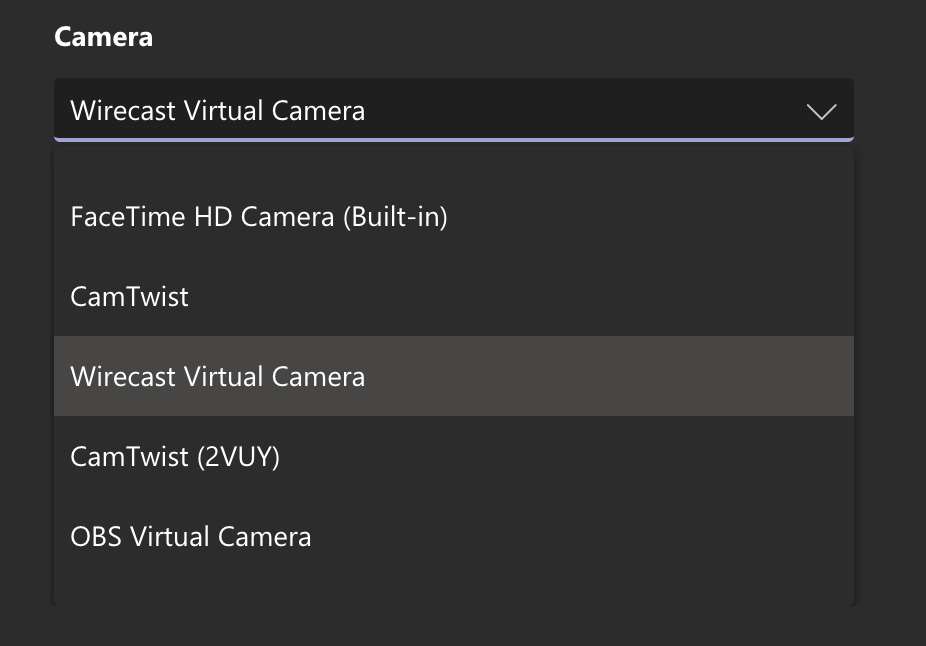
Note that all of the commands listed above aren’t necessarily required as it depends on specific versions, but if you run all of them then it should fix whatever version you’re running.
Technically this is reducing the security of your computer, however I’ve not found it to have any major issues. It’s likely you’ll need to follow these steps after every update.
What about Skype?
Skype seems to have fallen by the wayside a little during COVID, but I still use it sometimes for remote guests. To fix Skype to enable virtual webcams, run the following code:
codesign –remove-signature “/Applications/Skype.app/Contents/Frameworks/Skype Helper (Renderer).app”
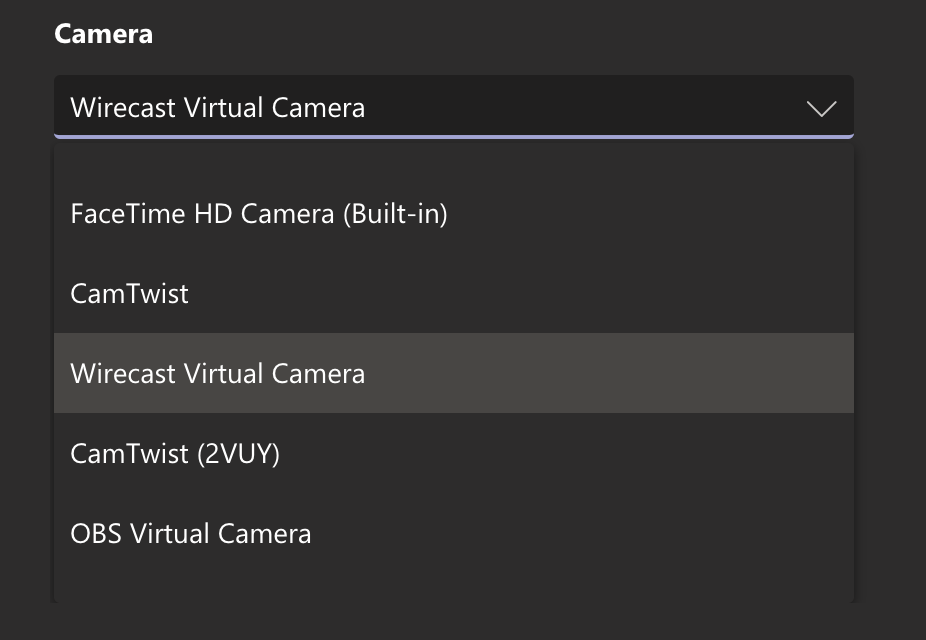
5o0e5y
unfm5v
rcysjg
xhxken
84km8y
fz05t6
39t3fi
vyj7gh
c36ssm
2sln7b
fccfsk
0l9yjn
1qii98
z6qjlj
evbvdz
jddhf6
yub0o4
rjo2r8
934lau
xojbvf
wwml0t
kpque6
9cbpa0
e9xsvt
pc72my
u7uqfv
pgkkie
va3lue
5tmapk
ytnizm
v63v7e
rbg1s8
jjwk7a
ss44oz
10tf0r
htjavv
mhq7yi